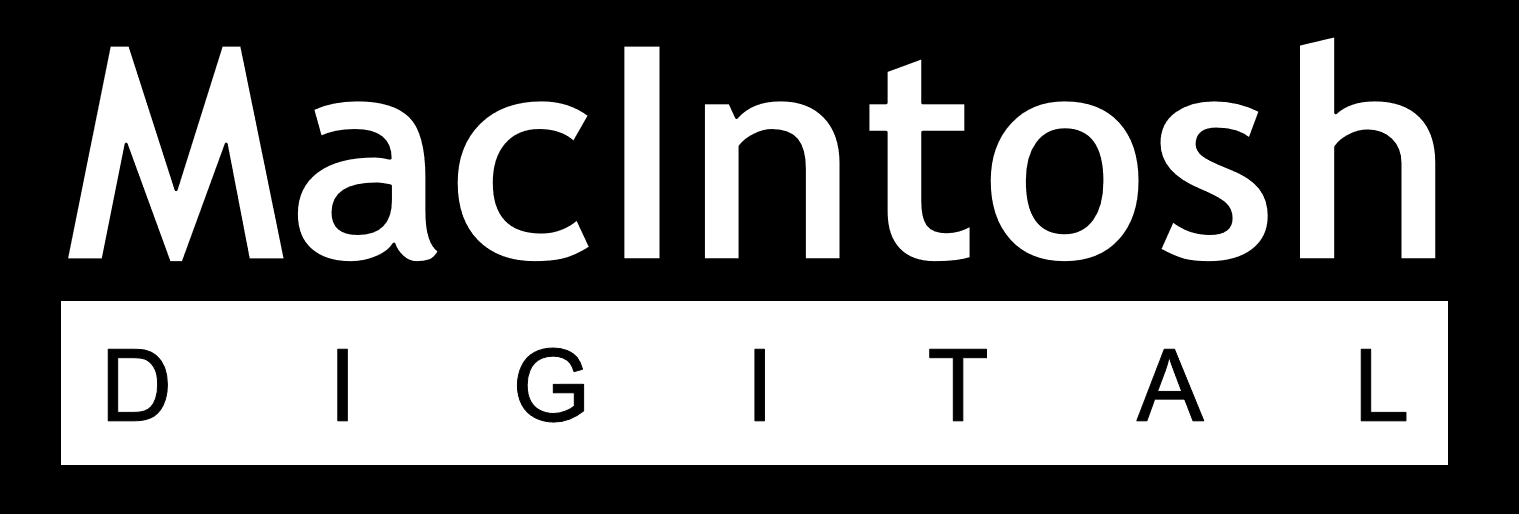Initial Set-Up Guide
Your Crypto Journey Starts Here
We offer a crypto experience unlike anything else. It’s an opportunity that can position you in front of the $7 trillion tidal wave of cash that’s heading toward the crypto market.
Step-By-Step Instructions
You will need a smartphone with an active phone number that can send and receive both SMS and email messages. The easiest way to use this guide is to have this page open on a computer screen and follow along with your smartphone. If you get stuck during the initial set-up, please click HERE to request help.
Step 1 – Install Authy by Twillio
Step 2 – Install Crypto.com App
Step 3 – Enable 2FA
Step 4 – Set-Up CAD Wallet
Step 5 – Install Onchain Wallet
Step 6 – Connect Onchain Wallet
Step 7 – Deposit CAD Via Interac
(You will need a minimum of $350 to join.)
Step 8 – Buy Crypto
Once you have completed the aforementioned steps, you will then have the tools needed to join us on an Amazing Crypto Journey and we will contact you shortly.
If you get stuck in the Initial Set-Up, please complete the form below to request help.